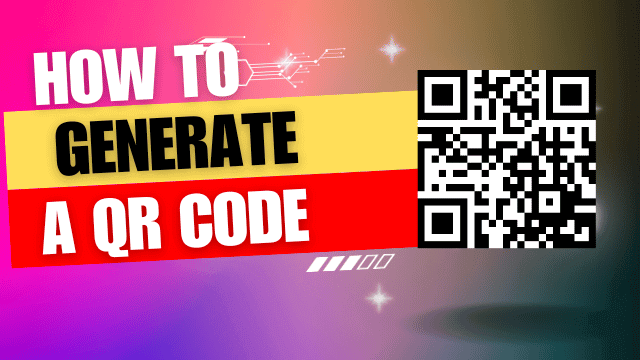QR codes, short for Quick Response codes, have become an integral part of our digital world. These two-dimensional barcodes store a wealth of information and can be scanned using a smartphone or a dedicated QR code reader. Whether you’re a business owner, a marketer, or simply someone who wants to share information effortlessly, learning how to generate a QR code can be incredibly useful. In this guide, we’ll walk you through the steps to create your own QR codes.
Understanding QR Code Generation
Before we dive into the steps, let’s take a moment to understand how QR code generation works. At its core, generating a QR code involves encoding specific information into a pattern of black squares on a white background. This pattern can represent various types of data, such as URLs, contact information, text, or even Wi-Fi network credentials.
Step 1: Define Your QR Code’s Purpose
The first step in generating a QR code is to determine its purpose. What kind of information do you want to encode? Common uses include:
- Website URLs: Link to your website or a specific landing page.
- Contact Information: Create a vCard QR code to share your contact details.
- Text: Encode a simple message or note.
- Wi-Fi Network: Generate a QR code with your Wi-Fi network’s SSID and password for easy sharing.
- Event Details: Share event information like date, time, and location.
- Payment Information: Use QR codes for payments or donations.
Step 2: Choose a QR Code Generator
Once you know the purpose of your QR code, you’ll need to choose a QR code generator. There are numerous free and paid options available online. Some popular choices include:
- QR Code Generators: Websites like QRCodeGenerator.com and QRstuff.com allow you to create QR codes for various purposes.
- QR Code Generator Apps: Mobile apps like QR Droid (Android) and QR Reader (iOS) enable you to generate QR codes on your smartphone.
- QR Code Generator Software: If you prefer desktop solutions, there are software programs like QR Code Studio and QR Code Generator (for Windows) that provide more control over your QR codes.
Step 3: Input Your Data
Next, you’ll need to input the data you want to encode into the QR code. Depending on your chosen generator, you’ll find fields for different types of data, such as URL, text, contact details, etc. Fill in the required information accurately.
Step 4: Customize Your QR Code
Many QR code generators allow for customization. You can choose the color of the QR code, add a logo or image in the center (although this can affect scanning reliability), and adjust the size. However, keep in mind that certain customizations might make the QR code harder to scan, so proceed with caution.
Step 5: Generate and Download
Once you’ve inputted your data and made any desired customizations, click the “Generate” or “Create” button. Your QR code will be generated instantly. You can usually download it as an image file (e.g., PNG or JPEG) or copy it to your clipboard.
Step 6: Test Your QR Code
Before using your QR code in any material or campaign, it’s essential to test it. Use a reliable QR code scanner app on your smartphone to ensure that it accurately reads the encoded information. Make adjustments if needed.
Step 7: Deploy Your QR Code
Now that you have a fully functional QR code, you can start using it. Print it on flyers, posters, business cards, or incorporate it into your digital marketing materials. QR codes are versatile and can enhance user engagement and convenience.
How to Generate a QR Code with HitPaw
HitPaw is a versatile and user-friendly software that allows you to create QR codes effortlessly. Whether you want to generate a QR code for your website, contact information, or any other purpose, HitPaw provides a straightforward process to help you achieve this. In this guide, we’ll walk you through the steps to generate a QR code using HitPaw.
Step 1: Download and Install HitPaw
If you haven’t already, start by downloading and installing HitPaw QR Code Generator on your computer. You can find the software on the official HitPaw website. Follow the installation instructions to set it up.
Step 2: Launch HitPaw QR Code Generator
Once HitPaw is installed, launch the software by clicking on its icon in your computer’s applications or desktop.
Step 3: Select “Generate QR Code”
Upon opening HitPaw, you’ll find a user-friendly interface with various options. To create a QR code, select the “Generate QR Code” option.
Step 4: Choose the Type of QR Code
HitPaw offers several types of QR codes, including URL, Text, Contact, SMS, Phone Number, and more. Choose the type that suits your purpose. For example, select “URL” to create a QR code that links to a website.
Step 5: Input the Data
Depending on the type of QR code you’ve chosen, input the relevant data. For a URL QR code, enter the website URL. For a contact QR code, fill in the contact details, and so on. Ensure that the information is accurate.
Step 6: Customize the QR Code (Optional)
HitPaw allows you to customize the appearance of your QR code. You can choose the color, add a logo or image in the center, and adjust the size. However, remember that excessive customization may affect the QR code’s scanability, so use these options judiciously.
Step 7: Generate the QR Code
Once you’ve entered the data and made any desired customizations, click the “Generate” or “Create” button. HitPaw will instantly generate your QR code.
Step 8: Save the QR Code
After the QR code is generated, you can save it to your computer by choosing the “Save” or “Download” option. Select the destination folder and save the QR code as an image file (e.g., PNG or JPEG).
Step 9: Test the QR Code
Before using the QR code in any materials or sharing it, it’s essential to test it. Use a reliable QR code scanner app on your smartphone to ensure that it accurately reads the encoded information. Make any necessary adjustments if the QR code doesn’t scan correctly.
Step 10: Use Your QR Code
With the fully functional QR code in hand, you can start using it in your digital or physical materials. Print it on flyers, posters, business cards, or incorporate it into your website or marketing campaigns. QR codes are versatile and can enhance user engagement and convenience.
The Power of QR Codes
QR codes, or Quick Response codes, have evolved beyond their initial use in inventory tracking. They are now a versatile tool for businesses, educators, artists, and individuals alike. QR codes can:
- Link to Websites: Easily direct users to your website or landing page.
- Share Contact Information: Create vCards to share contact details seamlessly.
- Display Text: Encode messages, instructions, or information in a scannable code.
- Facilitate Payments: Generate QR codes for payment transactions.
- Provide Event Details: Share event dates, times, and locations effortlessly.
Some frequently asked questions (FAQs) about QR codes:
-
What is a QR code?
- A QR code, short for Quick Response code, is a two-dimensional barcode that can store various types of information, such as URLs, text, contact details, or Wi-Fi network credentials. QR codes can be scanned using a smartphone or QR code reader.
-
How do I scan a QR code?
- To scan a QR code, open your smartphone’s camera app or a dedicated QR code scanner app. Point your camera at the QR code, and it will be automatically recognized and processed.
-
What can QR codes be used for?
- QR codes have a wide range of applications, including linking to websites, sharing contact information, providing event details, making payments, and simplifying the process of connecting to Wi-Fi networks.
-
Are QR code generators free to use?
- Many QR code generators are available for free online. However, some may offer premium features or customization options for a fee.
-
Can I customize the appearance of a QR code?
- Yes, many QR code generators allow you to customize the appearance of QR codes by changing their color, adding a logo or image, and adjusting their size. Keep in mind that excessive customization can affect scanning reliability.
-
Are QR codes secure?
- QR codes themselves are not inherently secure, but the content they link to can vary in terms of security. It’s essential to be cautious when scanning QR codes from unknown or untrusted sources, as they may lead to malicious websites or content.
-
Can QR codes store sensitive information?
- QR codes can store sensitive information, but it’s crucial to use them responsibly. Avoid encoding highly sensitive data like passwords or personal identification numbers (PINs) in QR codes unless you have a secure use case and trust the source.
-
Do QR codes expire?
- QR codes themselves do not have an expiration date. However, the content they link to, such as URLs, may become inaccessible if the associated web page or resource is taken down or modified.
-
Are QR codes only for digital use?
- No, QR codes can be used in both digital and physical media. They are commonly found on printed materials like posters, flyers, business cards, and product packaging, as well as in digital marketing campaigns and mobile apps.
-
Can I reuse a QR code for different purposes?
- While it’s technically possible to reuse a QR code by redirecting it to different content, it’s generally recommended to create separate QR codes for distinct purposes to avoid confusion and ensure a seamless user experience.
-
Are there QR code standards or guidelines?
- Yes, there are international standards for QR codes, such as ISO/IEC 18004, that define the structure and encoding rules for QR codes. Adhering to these standards ensures compatibility and reliability across different scanning devices.
-
What are some creative uses of QR codes?
- Creative uses of QR codes include interactive museum exhibits, scavenger hunts, mobile coupons, and augmented reality experiences. QR codes can add an element of engagement and interactivity to various contexts.
Generating a QR code is a straightforward process that can greatly benefit your personal or business endeavors. Whether you’re sharing information, promoting your website, or simplifying customer interactions, QR codes offer a convenient and efficient solution. Remember to choose a reliable QR code generator, input your data accurately, and test the code before deploying it. With these steps, you’ll be well on your way to creating effective QR codes for various purposes.